|
Work Breakdown Structure
|   |
Work Breakdown Structure
The work breakdown structure (WBS) is used to organize work into a series of components, such as projects, phases, tasks, etc. You can define up to 5 components, and name each level as you need. For instance, your organization might have the following WBS:
Client > Project > Phase > Task
Or
Task > Labor Code
WBS components have the following properties:
|
Property |
Description |
|
Enabled |
Indicates whether the WBS component is enabled. |
|
Dependent |
By default, components in the WBS structure are independent of each other, and are essentially flat lists. By enabling dependency on a WBS component, you can restrict the list of items presented to your employees to just those for the selected parent component, eliminating a common source of data entry errors. With dependency enabled the WBS structure can more resemble a tree structure. There are two types of dependency settings: Optional and Required. Optional dependency means items that do not have a parent specified for them will be visible regardless of which parent is selected by the employee. However, items with one or more parents will only be visible if those parents are selected. Required dependency means any item without a parent will not be visible. You must assign each item a parent if you want employees to be able to select it. Note: For large lists of items (>50K) it is highly recommended that if you enable dependency you make it required. This will drastically improve performance of pick lists. See the Dependencies section below for more information. |
|
Name |
The singular name of the component, for example "Client". |
|
Plural |
The plural name of the component, for example "Clients". |
Dependencies
Dependencies allow you to limit or scope which items can be added to a timesheet based on a previous selection in the WBS structure. For instance, you might want to limit some projects to specific customers. To do this you would select the appropriate "Dependent" selection from the Dependent menu:
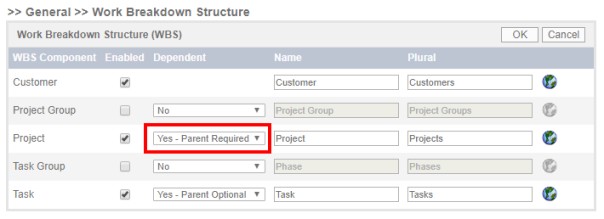
Selecting "Yes" indicates that a project depends on the parent component above it, in this case the customer. Now when you view the properties for a project (from the Tasks > Projects page) you will see a Customers section:
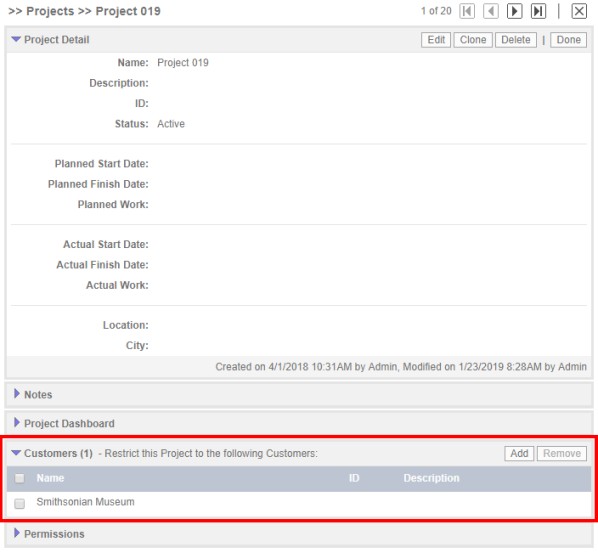
If you leave the Customers section blank (no restrictions) then this project will be not be visible if "Yes - Parent Required" was chosen. If "Yes - Parent Optional" was selected and there were no parents specified, this project would always appear regardless of the selected customer. This allows you to have 'global' components that are always available, whether a parent selection is made or not. To limit this project to one or more specific customers click the Add button and add the appropriate customers. Then, when employees browse for projects to add to their timesheet, they will not see this project unless one of the customers in the list is selected first.
Note that dependencies take effect on the timesheet page, as well as for reports that allow you to filter based on customers, projects, etc., such as the "Timesheet Details" report.
Translations
The terminology you enter should be appropriate for the default language of your system (as configured on the System > General page). You can provide translations for up to 4 additional languages by clicking the globe icon next to each terminology row. Users will see the appropriate translation based on the Locale setting in their employee profile (as configured in their employee record on the Employees tab).